 |
Naming convention
We will call the network interface eth0. However, it may be
named differently, especially if you have a different operating system
than Linux. |
|
|
Requirements
- 1 free full duplex network card with RJ45 connector
- 1 Ronja Twister or Twister2
- ping and some packet sniffer (e. g.
tcpdump
or Wireshark
installed
- Operating system where manual ARP and routing table manipulation
can be done
- A small piece of thick wire
|
|
Setting full duplex
- Set up the Network Interface Card (NIC) manually to 10Mbps full duplex and switch
autonegotiation off.
Full duplex hints.
|
|
|
|
Making ARP table entry
Set up permanent ARP
table entry for the interface eth0, IP address 192.168.1.2 and MAC address
from the paper. (Linux: arp -i eth0 -s
192.168.1.2 MAC_address)
|
|
|
|
Packet sniffer
Run a packet sniffer that dumps the packets on screen on interface eth0.
The sniffer must be capable of showing ethernet or IP frames/packets. Linux:
tcpdump
-i eth0. Leave the sniffer running. |
|
Without device
If tcpdump doesn't see what it should, something in the configuration above
has been done wrong. |
|
|
|
Looping a Twister back
If you have a Twister, put a small piece of wire between the signal terminals of the Twister
according to the picture. Set the Twister switches into the "PC" position. |
|
|
|
|
Setting up a Twister2
If you have a Twister2, set the switches into the "PC" position. Stick the Twister2
loopback plug into one of the "SIGNAL" connectors. |
|
|
Connect Twister(2)
Insert Twister(2) cable into the PC and connect Twister(2) power. |
|
With device
Now
tcpdump
or Wireshark
should show each ICMP Echo
Request twice (once transmitted, once received). Example
output:
20:27:45.109484 192.168.1.1 > 192.168.1.2: icmp: echo request (DF)
20:27:45.109689 192.168.1.1 > 192.168.1.2: icmp: echo request (DF)
20:27:46.109487 192.168.1.1 > 192.168.1.2: icmp: echo request (DF)
20:27:46.109692 192.168.1.1 > 192.168.1.2: icmp: echo request (DF)
20:27:47.109480 192.168.1.1 > 192.168.1.2: icmp: echo request (DF)
20:27:47.109685 192.168.1.1 > 192.168.1.2: icmp: echo request (DF)
If tcpdump doesn't see double packets but only single, something is wrong with the NIC
(maybe configured to other transceiver than
RJ-45 TP (twisted pair)?), or the DUT failed the test. Otherwise the test
has passed. |
|
Estimation
Take a block of packets and manually count how many are double (not lost)
and how many single (lost). Calculate packetloss in percent (%) as
100*single/(double+single).
|
|

![Gallery[69c]](http://images.twibright.com/tns/lvl1/69c.jpg)
![Gallery[9b]](http://images.twibright.com/tns/lvl1/9b.jpg)
![Gallery[9e]](http://images.twibright.com/tns/lvl1/9e.jpg)